Renewing online is a simple process if you’ve already signed up for State Fund Online. If you don’t have an account, find out how to register.
- After you log in, the home screen will have a notification alerting you that your policy is eligible for renewal. Simply click on Renew to get started. If you don’t see a notification with an option to renew your policy, please contact us at policyassistance@scif.com to facilitate the process.
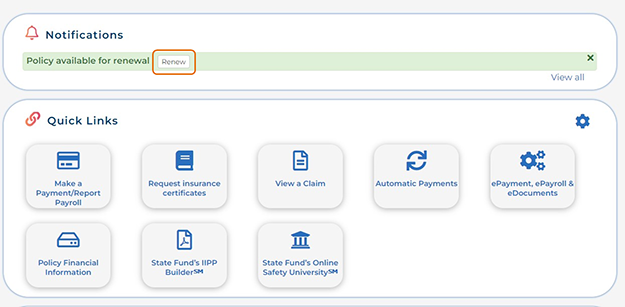
- You’ll see your policy information including the effective date and expiration date of your policy. Verify or update your policy information and click Next.
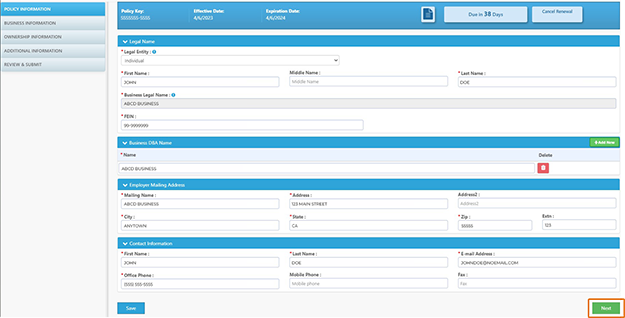
- On the upper left hand side of the screen, you’ll see the headings for each stage of the renewal process. These are the different stages you’ll be asked to verify before your renewal request is sent.
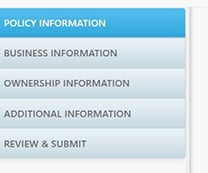
- Enter your policy information in the first section. This includes address or contact changes, the number of employees, and the work classifications for each one. Click Next.
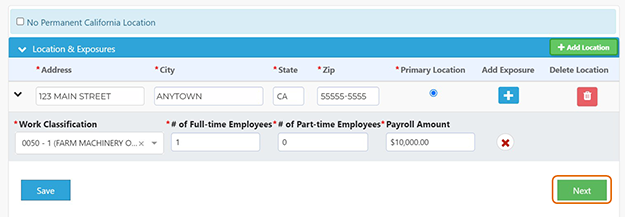
- Enter your updated business information in the next section, if any ownership changes have taken place. Click Next.
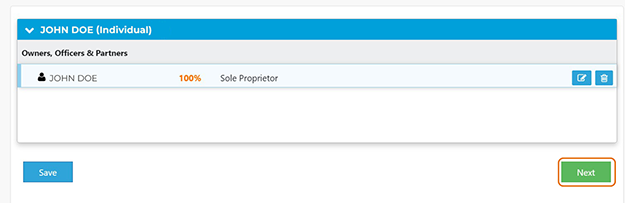
- Next, you’ll be asked to consider additional factors, such as if you’ve used temporary employees or you want to include any waivers or endorsements on your renewed policy. Click Next.
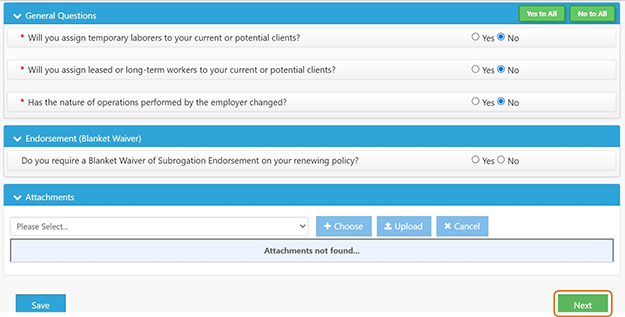
- Once that’s complete, you’ll be able to review all your details one more time and submit your request.
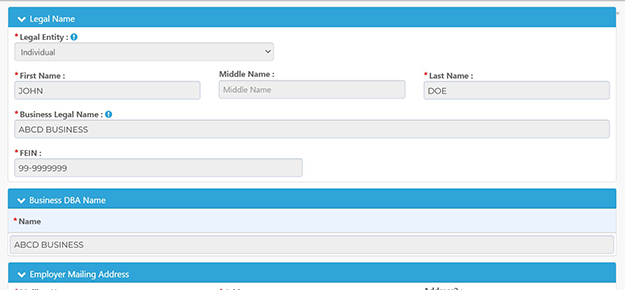
We’ll contact you shortly if there’s anything more we need before renewing your policy.